install a deb
how to install a deb file? and how to uninstall a deb file?
how to uninstall a deb file?
To uninstall the .deb file simply uninstall the app you installed via .deb file. You can use Cydia, Icy or Cydelete to uninstall from sprinboard too.how to install a deb file?
It is a package which contains everything you need to install an application (often coming from Cydia). The package is edited by hackers, they modify the code lines and then it becomes a cracked application.
There's different ways to install a .deb file, we will the main ones :
1st method : Mobile Terminal
[Steps 2 and 3 are only if you never installed a .deb file with this method]
1/ Download the .deb file you want (example : LockInfo)
2/ Start Cydia, go to "Search", type "Mobile Terminal" and install it


3/ Repeat step 2 for "OpenSSH"




5/ Type the following commands :
- su (press return)
- alpine (press return) /!\ You won't see the typed password then don't worry /!\
- dpkg -i nameofpackage.deb (press return, replace nameofpackage with LockInfo for the example)
Note that you can rename the .deb file like 1.deb (it's easier to type)
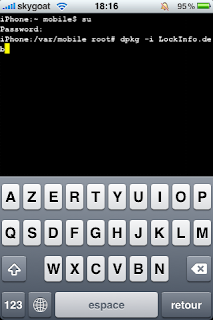
6/ Reboot
2nd method : iFile (+ Safari Downloader)
Required :
- a jailbroken iPhone
- OpenSSH installed (search in Cydia)
- afc2add 1.01 fix usb if jailbreak was done with Blackra1n.
- SafariDownloader_1.3.1-2
- iFile_1.0.1-1
- copy the file iTunesMobileDevice.dll in the installation folder of the SSH software used.
- display the hidden files
- the file iTunesMobileDevice.dll is there : C:\Program Files (x86)\Common Files\Apple\Mobile Device Support\bin
1/ Start the SSH software you want (WinSCP, FileZilla, iFunBox...) and connect to your iPhone
2/ Copy a .deb file in var/Mobile/ or the folder you prefer
3/ Install the .deb file just by clicking on it

4/ Reboot your iPhone
3rd method : AutoInstallation
1/ Connect to your iPhone with SSH software
2/ Create the folder Cydia/AutoInstall into var/root/Media/
3/ Reboot your iPhone
1- Connect your Mac or PC to iPhone using your favorite FTP client, and then browse your iPhone file system to "var/root/media/"
2- Create a folder called "Cydia" in "var/root/media/", and inside the new Cydia folder create another folder called "Autoinstall".
You will have:
var/root/media/Cydia/Autoinstall
3- Put any .deb file you want to install in this Autoinstall directory and reboot your iPhone twice. The deb file will be installed and will show up in Cydia as an installed package.
More important, it is location independent which means you can install the deb file from anywhere in your iPhone file system, so you don't have to place it in a an Autoinstall directory as with method 1.
However, it is not free:
 1- Install a Cydia application called iFile which costs $4.
1- Install a Cydia application called iFile which costs $4.
2- Download the iPhone deb file to your Mac or PC, and then connect your PC to iPhone using your favorite FTP client.
3- Copy the deb file from your computer to anywhere you like on your iPhone
4- Open iFile and browse your iPhone file system to the location where you just saved the deb file.
5- Tap the deb file from within iFile, and you should get a menu with three options. Tap the "Installer" option to install the deb file.
Again, once the deb file is installed, you will see it in Cydia as an installed package, and you can un-install at any time from your iPhone normally as if it was installed through Cydia just like any other Cydia package.
Method 1 of installing iPhone deb files:
This iPhone system trick allows you to install deb files automatically by placing them in a specified location inside your iPhone.1- Connect your Mac or PC to iPhone using your favorite FTP client, and then browse your iPhone file system to "var/root/media/"
2- Create a folder called "Cydia" in "var/root/media/", and inside the new Cydia folder create another folder called "Autoinstall".
You will have:
var/root/media/Cydia/Autoinstall
3- Put any .deb file you want to install in this Autoinstall directory and reboot your iPhone twice. The deb file will be installed and will show up in Cydia as an installed package.
easiest of installing iPhone deb files:
This is my favorite method of installing .deb files on my iPhone. It is more visual as you can see the installation process, and see if you have any errors during the installation.More important, it is location independent which means you can install the deb file from anywhere in your iPhone file system, so you don't have to place it in a an Autoinstall directory as with method 1.
However, it is not free:
2- Download the iPhone deb file to your Mac or PC, and then connect your PC to iPhone using your favorite FTP client.
3- Copy the deb file from your computer to anywhere you like on your iPhone
4- Open iFile and browse your iPhone file system to the location where you just saved the deb file.
5- Tap the deb file from within iFile, and you should get a menu with three options. Tap the "Installer" option to install the deb file.
Again, once the deb file is installed, you will see it in Cydia as an installed package, and you can un-install at any time from your iPhone normally as if it was installed through Cydia just like any other Cydia package.
Subscribe to:
Comments (Atom)
